Space Matters: A Comprehensive Guide to Padding and Margin in Flutter
Introduction
Flutter's Role in Mobile App Development
Flutter, developed by Google, is an open-source UI software development toolkit that enables developers to craft natively compiled applications for mobile, web, and desktop from a single codebase. Its hot-reload feature, expressive UI, and impressive performance have made it a favorite among developers.The Impact of Layout Design on User Interfaces
In the realm of mobile app development, the layout is king. An intuitive and visually pleasing layout can significantly enhance the user experience. Flutter provides a powerful canvas for developers to create stunning layouts, and mastering the art of spacing, achieved through padding and margin, is fundamental to this process.Understanding Padding and Margin
Definition and Function of Padding in Flutter
In the Flutter world, padding refers to the space between the edge of a widget and its content. It acts as a cushion, defining the internal space of the widget and influencing its overall appearance. Think of it as the invisible barrier that separates a widget's content from its border.Definition and Function of Margin in Flutter
On the flip side, margin is the space outside the border of a widget. It determines the gap between a widget and its neighboring elements. Properly implemented margin ensures a clean and organized layout, preventing elements from feeling cramped or too close together.Distinguishing Between Padding and Margin
To wield padding and margin effectively, it's crucial to understand their distinctions. While padding influences the internal space of a widget, margin dictates the external spacing between the widget and its surroundings. These nuances play a crucial role in creating well-balanced and visually appealing layouts.Importance of Proper Spacing
Spacing, often an underrated aspect of design, holds immense power in shaping user interfaces. It's not merely about making things look good; proper spacing enhances readability, reduces cognitive load, and contributes to an overall enjoyable interaction for users.Aesthetics and User Interface Impact
Consider a well-designed app with consistent and thoughtful spacing – the user effortlessly navigates through screens, content is legible, and the overall experience feels polished. Now, imagine the chaos that ensues when spacing is neglected – elements clash, text overlaps, and the user is left with a subpar experience.Examples Illustrating Good vs. Bad Spacing
Let's take a moment to visualize the impact of spacing. In a well-designed app, buttons have sufficient padding, ensuring users can tap without accidentally activating adjacent buttons. In contrast, a poorly spaced layout might result in cramped buttons, leading to user frustration.Padding in Flutter
Now that we grasp the importance of spacing, let's dive into the specifics of padding in Flutter.The Role of Padding in Widget Design
Padding in Flutter is not just about adding blank space; it's a strategic tool for achieving visual balance. Whether it's adding padding to text elements for better readability or ensuring icons have enough breathing room, understanding the role of padding is essential.Best Practices for Implementing Padding
To make the most of padding, adhere to best practices. Maintain consistency in your design – similar elements should have similar padding. Consider the hierarchy of your UI elements when applying padding, ensuring that more crucial elements receive ample space.Margin in Flutter
Just as padding is crucial for internal spacing, understanding the role of margin is equally important for creating responsive layouts.The Role of Margin in Creating Responsive Layouts
Margin in Flutter provides the necessary breathing space between widgets. It prevents visual clutter, ensuring your UI remains clean and organized. A well-thought-out margin can make the difference between an app that feels cramped and one that feels spacious and inviting.Examples Demonstrating the Use of Margin
Let's explore practical examples to understand how margin influences the placement and spacing of widgets within your Flutter app. Picture a screen with a list of items – appropriate margin ensures each item is distinct, while inadequate margin might result in an unappealing visual jumble.Common Mistakes in Spacing
Even the most seasoned developers can fall into spacing pitfalls. Recognizing these common mistakes is the first step to avoiding them.Inconsistent Spacing
One prevalent error is inconsistent spacing. Elements placed too closely together or too far apart can disrupt the flow of your UI. Consistency in spacing creates a harmonious and predictable user experience.Overlooking Responsive Design
In the age of diverse devices, overlooking responsive design can be a grave mistake. What looks well-spaced on one screen may appear cramped on another. Ignoring responsiveness can lead to a disjointed user experience.Tips for Avoiding Common Spacing Pitfalls
To steer clear of these common pitfalls, consider implementing a grid system for consistent spacing, test your layout on various devices, and seek feedback from users to identify potential spacing issues.Responsive Design with Padding and Margin
Creating a responsive design is not a luxury; it's a necessity. Let's explore techniques to ensure your app looks great on devices of all shapes and sizes.Techniques for Creating Responsive Designs
Responsive design involves adapting your layout to different screen sizes and orientations. Utilize Flutter's flexibility to create layouts that gracefully adjust to the user's device.Adapting Spacing for Different Screen Sizes
The key to responsive spacing is flexibility. Techniques like using percentage-based padding and margin ensure that your app maintains a cohesive look across a spectrum of devices.Optimizing for Various Devices
With an abundance of devices in the market, optimizing spacing for each is essential. Let's delve into considerations and strategies for ensuring your app looks fantastic on diverse devices.Considerations for Optimizing Spacing
Optimizing spacing involves considering factors like screen size, resolution, and aspect ratio. Tailor your spacing to create an optimal user experience on various devices.Ensuring Consistency Across Multiple Platforms
Your app may be experienced on different platforms – from Android to iOS. Consistency in spacing across these platforms ensures that users feel at home, regardless of the device they use.Customizing Spacing in Flutter
Flutter empowers developers with tools to customize every aspect of their app, including spacing. In this section, we'll explore methods to tailor padding and margin to your liking.Overview of Methods to Customize Padding and Margin
Flutter provides various approaches to customize spacing. Whether you prefer using global styles, themes, or custom classes, you have the tools to fine-tune spacing according to your design preferences.Streamlining Spacing with Themes and Global Styles
Leverage Flutter's theming system to streamline spacing. Create a consistent look and feel across your app by defining global styles that encapsulate your preferred spacing values.Advanced Spacing Techniques
For developers seeking precision and control, advanced spacing techniques offer the flexibility needed for intricate layout designs.Exploring Advanced Techniques for Precise Control
Flutter's flexibility allows for advanced spacing techniques, such as using the SizedBox widget for precise control over dimensions. Delve into these techniques to elevate your layout design.Leveraging Flutter's Flexibility for Intricate Layouts
The true power of Flutter lies in its flexibility. Developers can create intricate and customized layouts by combining advanced spacing techniques with Flutter's inherent adaptability.Best Practices for Padding and Margin
As we wrap up this comprehensive guide, let's outline the best practices for effectively using padding and margin in your Flutter app.Recap of Dos and Don'tsDo: Maintain consistency in spacing.
Don't: Overlook the importance of responsive design.
Do: Consider the hierarchy of UI elements when applying spacing.
Don't: Use excessive padding or margin inconsistently.
Tips for Enhanced Readability and Aesthetics Adjust spacing based on the content type to enhance readability.
Utilize whitespace strategically to guide users through your app.
Consider the emotional impact of spacing on user perception.
Future Trends in Layout Design
As technology evolves, so do design trends. In this section, we'll briefly discuss emerging trends in spacing and layout design, offering a glimpse into the future of Flutter development.Emerging Trends
Stay ahead of the curve by exploring the latest trends in spacing and layout design. Concepts like asymmetry, unconventional spacing, and dynamic layouts are gaining traction.Flutter's Evolution for Modern UI/UX
Flutter is continuously evolving to meet the demands of modern UI/UX expectations. As design trends shift, Flutter adapts, providing developers with tools and features to stay at the forefront of layout design.Conclusion
Mastering padding and margin in Flutter is a journey worth taking. It's not just about creating visually appealing layouts but also about enhancing the overall user experience. As you experiment with different spacing techniques, remember that every pixel matters. Flutter provides the canvas; it's your creativity that defines the masterpiece.Feel free to explore, innovate, and embrace the power of well-managed space in your Flutter applications.
FAQs
Q: Why is spacing crucial in Flutter development?
A: Proper spacing enhances user experience, readability, and overall aesthetics of your app.Q: Can I use padding and margin interchangeably in Flutter?
A: No, padding and margin serve distinct purposes; understanding their differences is essential for effective layout design.Q: How can I ensure my app looks good on various devices?
A: Adapt your spacing using responsive design techniques and consider optimization for different screen sizes.
Q: Are there any shortcuts for customizing spacing in Flutter?
A: Leveraging themes and global styles provides efficient ways to customize spacing throughout your app.
Q: What's next for spacing and layout design in Flutter?
A: Stay updated on emerging trends and Flutter's evolution for insights into the future of layout design.
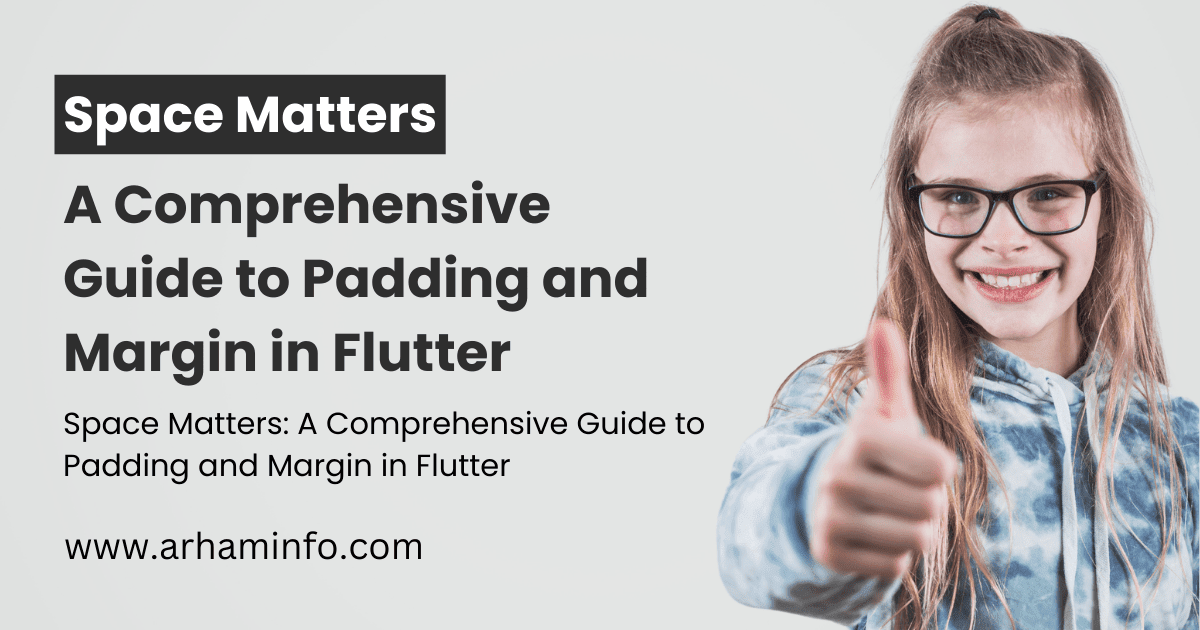
0 Comments