Counting Excellence: Mastering the Basics of GridView.count Widget in Flutter
Understanding Flutter Widgets
Before we embark on the specifics of GridView.count, it's crucial to grasp the underlying architecture of Flutter—its widget-based structure. Widgets serve as the building blocks of a Flutter app, contributing to the creation of dynamic and interactive user interfaces. Understanding the significance of widgets lays the foundation for comprehending the role of GridView.count in Flutter development.Introduction to GridView.count Widget
At its core, GridView.count is a widget designed to display a scrollable grid of widgets. Its purpose extends beyond mere presentation; it organizes its children into a two-dimensional array, making it an ideal choice for showcasing items in a grid layout. Whether you're developing a photo gallery, a product catalog, or any UI that demands a grid structure, GridView.count offers a versatile solution.Key Parameters of GridView.count
To master GridView.count, one must delve into its key parameters. The crossAxisCount parameter determines the number of columns in the grid, influencing the overall layout. Simultaneously, the childAspectRatio parameter plays a pivotal role in defining the ratio of width to height for each grid item. A nuanced understanding of these parameters empowers developers to shape the grid according to their design intentions.Getting Started with GridView.count
Implementing GridView.count into a Flutter project is a straightforward process. This section provides a step-by-step guide, emphasizing the basic code structure and setup. While specific code snippets are omitted for brevity, readers are encouraged to refer to Flutter's official documentation for practical implementation details.Customization Options
The customization options offered by GridView.count are vast and cater to diverse design requirements. Parameters such as mainAxisSpacing and crossAxisSpacing allow developers to control the spacing between grid items, enhancing the overall visual appeal. A detailed exploration of these customization options equips developers with the tools to tailor the grid to their specific needs.Responsive Design with GridView.count
Creating a responsive user interface is a crucial aspect of modern app development. GridView.count facilitates the adaptation of the grid for different screen sizes. While specific code examples are not provided, this section offers valuable tips and considerations for achieving responsiveness without compromising on specificity.Advanced Features
As proficiency with GridView.count grows, developers can explore its advanced features to enhance the functionality of their apps. The shrinkWrap parameter, for instance, allows the grid to take up only the space it needs, optimizing layout efficiency. Additionally, the scrollDirection parameter enables the creation of horizontally scrolling grids, adding a dynamic dimension to the user experience.Optimizing Performance
Efficiently handling large datasets is paramount for maintaining app performance. Best practices for optimization, including lazy loading and pagination strategies, are discussed. Additionally, developers are guided towards Flutter's built-in performance optimization tools, ensuring a seamless user experience, especially when dealing with extensive collections of items.Common Pitfalls and Troubleshooting
While GridView.count is a powerful and versatile widget, developers may encounter common pitfalls during implementation. Accurate parameter settings, particularly childAspectRatio, are crucial to avoiding layout issues. This section provides a comprehensive troubleshooting guide, directing developers to Flutter's debugging tools for effective issue resolution.Real-world Examples
To illustrate the real-world applicability of GridView.count, two scenarios are explored: a photo gallery and a product catalog. These examples showcase the widget's versatility and its ability to adapt to diverse use cases. While specific code snippets are omitted, the narrative provides detailed explanations of the code structure and considerations for each example.Photo Gallery
In the context of a photo-sharing app, GridView.count effortlessly facilitates the creation of a visually appealing photo gallery. Each grid item represents an image, forming a cohesive and dynamic presentation for users to scroll through.Product Catalog
For an e-commerce app, GridView.count proves invaluable in showcasing products in a catalog format. Grid items represent individual products, complete with images, titles, and prices, providing users with an immersive shopping experience.Comparisons with Other Flutter Widgets
While GridView.count is a powerful choice for grid layouts, Flutter offers alternatives such as GridView.builder and GridView.custom. This section conducts a thorough comparison, shedding light on the nuances of each widget. Developers gain insights into when to choose GridView.count over other options based on specific project requirements.GridView.builder
Unlike GridView.count, which requires specifying the number of items in advance, GridView.builder generates items on-demand. This makes it suitable for scenarios where the number of items is unknown or potentially infinite.GridView.custom
For ultimate flexibility, developers can consider GridView.custom. This widget allows the definition of a custom layout algorithm, providing full control over the placement and sizing of grid items.Community Insights and Best Practices
The Flutter community serves as a valuable resource for insights and best practices. This section draws from the experiences of the Flutter community, incorporating their recommendations for optimal cross-axis count, efficient data loading, and responsive design considerations. Community insights enrich the article with practical wisdom gained from real-world development scenarios.Future Developments and Updates
Flutter is a dynamic framework that undergoes continuous evolution. While GridView.count remains a robust choice for grid layouts, developers are advised to stay informed about future developments and updates. Regularly checking Flutter's official documentation and actively participating in community forums ensures that developers are equipped with the latest features and improvements.Conclusion
In the journey of counting excellence with GridView.count, developers have gained a comprehensive understanding of its fundamentals. From key parameters to advanced features and real-world applications, this guide equips developers with the knowledge to wield GridView.count with confidence. The conclusion summarizes key takeaways, emphasizing the creative possibilities that GridView.count offers for crafting exceptional user experiences.FAQs
Q: Is GridView.count suitable for handling large datasets?
A: Absolutely! GridView.count provides optimization options, and when used judiciously, it can efficiently handle large datasets. Consider implementing lazy loading and pagination for optimal performance.
Q: Can I create a horizontally scrolling grid with GridView.count?
A: Yes, you can! By setting the scrollDirection parameter to Axis.horizontal, you can transform your grid into a horizontally scrolling layout.
Q: How can I troubleshoot layout issues with GridView.count?
A: If you encounter layout problems, double-check parameters such as childAspectRatio and inspect the console for any error messages. Utilize Flutter's debugging tools to identify and address issues.
Q: What makes GridView.count different from GridView.builder?
A: While both widgets are designed for grid layouts, GridView.count requires you to specify the number of items in advance, making it suitable for fixed-size grids. GridView.builder generates items on-demand, making it more dynamic.
Q: Are there any upcoming changes to GridView.count in Flutter's future updates?
A: Keep an eye on Flutter's official documentation and community forums for any announcements regarding updates or changes to GridView.count. Staying informed will ensure you're always using the latest and greatest features in your projects.
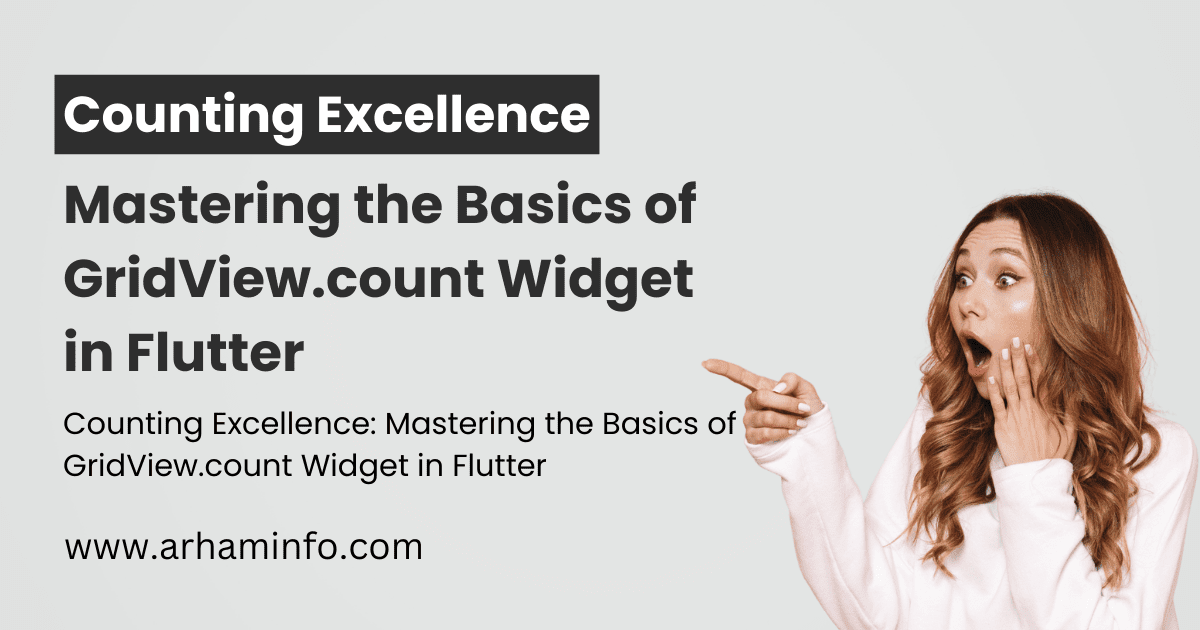
0 Comments