Builder Brilliance: A Developer's Guide to Implementing GridView.builder in Flutter
Introduction
Flutter, Google's open-source UI software development toolkit, has gained immense popularity for its flexibility and efficiency in building cross-platform mobile applications. One of its standout features is the GridView.builder widget, a powerful tool for creating dynamic, scrollable grids with efficiency and performance in mind. In this comprehensive guide, we'll explore the intricacies of GridView.builder and equip developers with the knowledge to seamlessly integrate it into their Flutter projects.Understanding GridView in Flutter
Before we dive into the specifics of GridView.builder, it's essential to establish a solid foundation by understanding the basic concepts behind GridView in Flutter. Flutter's GridView is a widget that arranges its children in a two-dimensional array or grid, providing a flexible and visually appealing way to display information.Grids in Flutter are composed of rows and columns, creating a matrix where each cell can contain a widget. This layout structure is particularly useful for displaying a collection of items, such as images, text, or custom widgets, in an organized and visually pleasing manner.
The Beauty of GridView.builder
What Sets GridView.builder Apart
GridView.builder is not just another grid widget; it's a dynamic, memory-efficient solution for building grids with large datasets. What sets it apart is its ability to create items on demand, making it ideal for scenarios where the number of items is not known in advance.The brilliance of GridView.builder lies in its efficiency, as it only creates widgets for the items that are currently in view, conserving memory and enhancing overall app performance. This feature becomes particularly crucial when dealing with extensive datasets, ensuring that the application remains responsive and smooth even with a substantial amount of data.
Getting Started: Setting Up Your Project
To harness the power of GridView.builder, you first need to set up your Flutter project. This involves creating a new Flutter project or navigating to an existing one. Ensure that you have the latest version of Flutter and Dart installed on your system.Once your project is set up, you need to add the necessary dependencies to your pubspec.yaml file. These dependencies include the Flutter SDK itself and any additional packages that may be required for your project. Running flutter pub get in the terminal fetches these dependencies and makes them available for use in your project.
Deep Dive into GridView.builder
Anatomy of GridView.builder
At the core of GridView.builder is its structure. Understanding this structure is pivotal to leveraging its full potential. The widget takes in several parameters, with three primary ones deserving special attention: gridDelegate, itemBuilder, and itemCount.gridDelegate: This parameter defines the layout of the grid, specifying aspects such as the number of cross-axis and main-axis cells. It provides developers with control over the overall appearance of the grid.
itemBuilder: The itemBuilder function is where the magic happens. This callback function is responsible for building the widgets to be displayed in the grid. What makes it powerful is that it is called only for the items that are currently in view, optimizing memory usage.
itemCount: The itemCount parameter specifies the total number of items in the grid. This parameter is crucial for optimizing performance, as it allows Flutter to efficiently manage memory by knowing the total number of items.
The Magic of itemBuilder
The itemBuilder function is a critical component of GridView.builder. This function is invoked for each item that needs to be displayed in the grid. Developers have the flexibility to create widgets dynamically based on the data source.This dynamic approach to widget creation ensures that only the widgets currently visible on the screen are rendered, minimizing resource usage. The itemBuilder function receives the current BuildContext and the index of the item being built, providing developers with the necessary information to customize the widget for each grid item.
Optimizing Performance with itemCount
Efficiency is a cornerstone of app development, especially when dealing with large datasets. The itemCount parameter plays a pivotal role in achieving this efficiency. By specifying the total number of items in the grid, developers enable Flutter to optimize performance by efficiently managing memory.Consider a scenario where you are building a grid to display a collection of images fetched from a server. The itemCount parameter allows Flutter to allocate memory for the exact number of items in advance, preventing unnecessary resource consumption.
Advanced Techniques
Customizing Grid Appearance
While the default appearance of the grid may suffice in many cases, developers often need the ability to customize the grid's look to align with their app's design. This is where the gridDelegate parameter comes into play.gridDelegate allows developers to define the layout of the grid, adjusting aspects such as the number of cross-axis and main-axis cells, spacing between cells, and more. For example, using SliverGridDelegateWithMaxCrossAxisExtent allows you to specify the maximum extent of items along the cross-axis, creating a responsive and visually appealing grid.
Handling Interactivity: onTap and Beyond
Making your app interactive enhances the user experience. With GridView.builder, handling interactions is straightforward. The onTap callback can be integrated within the itemBuilder to respond to user taps on specific grid items.For instance, consider building a grid of product items in an e-commerce app. By incorporating the onTap callback, you can navigate to a detailed product page when a user taps on a specific product in the grid. This enhances user engagement and provides a seamless navigation experience.
Troubleshooting Common Issues
Dealing with Scroll Behaviors
Smooth scrolling is a hallmark of a well-designed app, but developers may encounter scroll-related issues when implementing GridView.builder. Common problems include laggy scrolling, jittery behavior, or inconsistent scroll speed.To troubleshoot these issues, consider the following strategies:
Optimize itemBuilder: Ensure that the itemBuilder function is as efficient as possible. Avoid unnecessary computations or heavy widget creation within this function.
Implement Lazy Loading: If your grid involves fetching data from external sources, consider implementing lazy loading. Load data incrementally as the user scrolls, preventing the app from trying to render all items at once.
Use ListView.builder for Nested Grids: If your grid is part of a scrollable view, consider using ListView.builder for the outer scroll and GridView.builder for the inner grid. This can optimize performance by leveraging Flutter's built-in optimization for nested scrolling.
Memory Management Strategies
Large datasets can pose memory challenges, especially on devices with limited resources. To mitigate memory-related issues when using GridView.builder, consider implementing the following strategies:Dispose of Unused Resources: Implement proper resource disposal mechanisms within the dispose method of your widget. This may include closing file handlers, network connections, or any other resources that are no longer needed.
Use CachedNetworkImage: If your grid includes network images, consider using the CachedNetworkImage package. This package caches images locally, reducing the need for frequent network requests and improving the overall user experience.
Real-world Examples
Showcase: Successful Implementations
To gain inspiration and insight into the capabilities of GridView.builder, let's explore real-world examples where developers have successfully implemented this widget.Example 1: Image Gallery App
Imagine creating an image gallery app where users can scroll through a vast collection of photos effortlessly. GridView.builder allows developers to load and display images on demand, providing a smooth and responsive user experience. The dynamic nature of GridView.builder ensures that only the visible images are loaded, preventing unnecessary resource consumption.
Example 2: Product Catalog
In an e-commerce app, displaying a catalog of products is a common requirement. GridView.builder shines in this scenario, allowing developers to efficiently load and present product information in a grid layout. The customizable appearance of the grid, coupled with the ability to handle user interactions, makes it a powerful tool for showcasing products in a visually appealing manner.
Case Study: Overcoming Challenges
Behind every successful implementation, there are challenges conquered. Let's delve into a case study highlighting challenges faced and solutions devised in using GridView.builder.Challenge: Laggy Scrolling with a Large Dataset
In a productivity app that involved displaying a calendar grid with events, the initial implementation of GridView.builder resulted in laggy scrolling when dealing with a large number of events.
Solution: Implementing Lazy Loading and Caching
To address the issue, the development team implemented lazy loading to load events incrementally as the user scrolled. Additionally, they utilized caching mechanisms to store and retrieve previously loaded events, significantly improving overall performance. By incorporating these strategies, the app achieved smooth and responsive scrolling even with a substantial amount of event data.
Conclusion
As we conclude this guide, you're now equipped with the knowledge to seamlessly implement GridView.builder in your Flutter projects. The brilliance of this widget lies in its ability to handle large datasets efficiently while providing a smooth and responsive user experience.Embrace the power of GridView.builder to create visually stunning and performant grids in your Flutter applications. Whether you're building an image gallery, a product catalog, or any other grid-based layout, the dynamic nature and optimization features of GridView.builder make it a valuable tool in your Flutter development toolkit.
Frequently Asked Questions (FAQs)
Q1: What is GridView.builder in Flutter?
A1: GridView.builder is a widget in Flutter that allows developers to create dynamic, scrollable grids efficiently. It is particularly designed for scenarios with large datasets, as it creates items on demand, optimizing memory usage and enhancing overall app performance.Q2: How does GridView.builder differ from other grid widgets in Flutter?
A2: Unlike traditional grid widgets, GridView.builder stands out for its dynamic approach. It only creates widgets for the items currently in view, making it memory-efficient, especially when dealing with extensive datasets. This on-demand item creation sets it apart from static grid implementations.Q3: What are the key parameters of GridView.builder?
A3: The primary parameters of GridView.builder are:gridDelegate: Defines the layout of the grid.itemBuilder: A callback function for building the widgets to be displayed.
itemCount: Specifies the total number of items in the grid.
Q4: How does the itemBuilder function work in GridView.builder?
A4: The itemBuilder function is called only for the items that are currently in view. It receives the current BuildContext and the index of the item being built, allowing developers to create widgets dynamically based on the data source. This dynamic creation optimizes memory usage.Q5: Can I customize the appearance of the grid created by GridView.builder?
A5: Yes, you can customize the appearance of the grid using the gridDelegate parameter. This parameter allows you to define the layout, adjust spacing between items, and create a visually appealing grid that aligns with your app's design.Q6: How does GridView.builder handle user interactions?
A6: User interactions can be handled within the itemBuilder function. For example, you can use the onTap callback to respond to user taps on specific grid items. This makes it easy to create interactive grids in your Flutter app.Q7: What are some common performance optimization strategies for GridView.builder?
A7: To optimize performance when using GridView.builder, consider:Optimizing itemBuilder: Ensure the itemBuilder function is efficient.Implementing Lazy Loading: Load data incrementally to prevent rendering all items at once.
Using ListView.builder for Nested Grids: Optimize performance by using ListView.builder for the outer scroll and GridView.builder for the inner grid.
Q8: Are there any memory management strategies recommended for GridView.builder?
A8: Yes, for efficient memory management:Dispose of Unused Resources: Implement proper resource disposal mechanisms.Use CachedNetworkImage: If the grid includes network images, consider using the CachedNetworkImage package to cache images and reduce the need for frequent network requests.
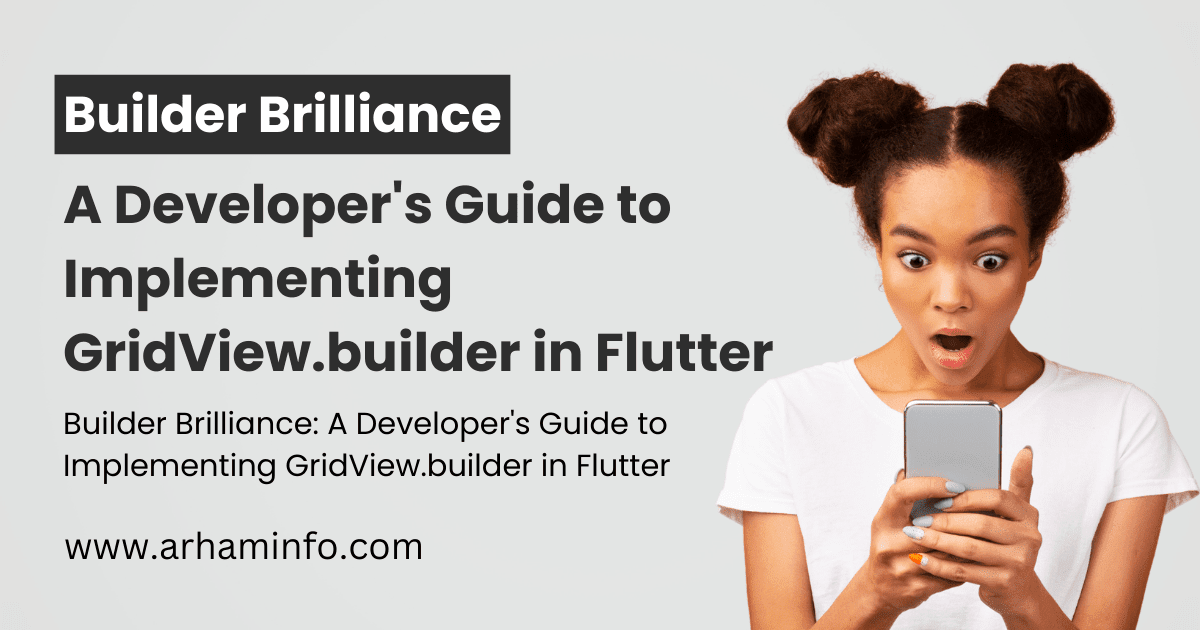
0 Comments